- Reliable Neighbors
- 603-529-9911
Voice Mail User Guide
Managing/Setting Up Voice Mail
- Accessing Your Mailbox:
- From the phone subscribed to the service dial *97. Or, if you are calling from a different phone, dial the access number for your service area below:
- Weare Customers – 603-529-9700
- Chester/Sandown Customers – 603-887-9700
- Hillsboro Customers – 603-478-9700
- Washington Customers – 603-495-9700
- Enter your 10-digit mailbox number
- Enter your password and then press #. (If you don’t know your password, call Customer Care at
603-529-9931.) - The Main Menu will provide the following options:
- Press 1 to retrieve messages
- Press 3 to send
- Press 7 for current date and time
- Press 9 for mailbox setup.
- From the phone subscribed to the service dial *97. Or, if you are calling from a different phone, dial the access number for your service area below:
-
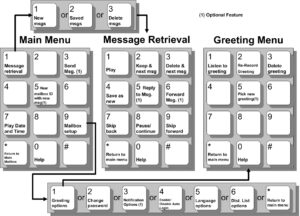
Setting Up Your Mailbox:
- Press 1: Greeting Options (you can disregard this step if you choose to use the default greeting).
- Press 2: Change Password.
- Press 3: Notification Options.
- Press 4: Disable/Enable Auto Login.
- Press *: Return to Main Menu.
- To Change or Record Your Greeting:
- Press 1: Greeting Options.
- Press 2: Re-Record Your Greeting.
- Press #: End Recording Function.
- Press 1: Listen to Greeting.
- To Create Multiple Greetings:
- Press 5: Pick a New Greeting, then choose a new greeting # (2-9).
- Press 2: Record Greeting.
- Press #: End Recording Function. Repeat steps 5 and 6, choosing a different greeting # each time.
- Press 5: Pick a New Greeting, then choose the greeting you wish to become active.
- Press *: Return to Main Menu.
- To Change Your Password:
- Press 2: Change Your Password.
- Enter new password, followed by the # key. The password can be any series of 7 to 16 digiits.
- To verify, enter password, then the # key
- To Retrieve Messages from Email:
- As a subscriber to GSC’s voice messaging service, you can have all of the voice messages that are left on your phone emailed to you. The messages will still be accessible from your phone, but you can also listen to them anytime you log in to your email. You can also choose to have your messages sent to multiple email addresses,
- If someone has left you a message on your phone, the subject line will indicate you have a “Voice Message from…..” . The paper clip indicates the voice message attachment.
- The instructions in the e-mail tell you how to save and delete the voice message from the system. By clicking on Delete Message, you will be able to conveniently delete your messages without using your telephone.
- To Retrieve Messages by Phone:
- Message Retrieval Phone Menu Options:
- Press 1: New Messages.
- Press 2: Saved Messages.
- Press *: Return to Main Menu.
- Listen to Messages:
- Press 1: Play or re-play Messages.
- Press 2: Save Message and Go to Next.
- Press 3: Delete
- To Undelete Message:
- Do not hang up. Follow the voice prompts to listen to
the messages. Once you have played the message
you deleted: - Press 4: Save Message as New.
- Do not hang up. Follow the voice prompts to listen to
- Additional Message Retrieval Options:
- Press 5: Reply to a Message.
- Press 6: Forward Message.
- Press 7: Skip Back Three Seconds.
- Press 8: Pause or Continue Message.
- Press 9: Skip Forward Three Seconds.
- Press *: Return to Main Menu
- Message Retrieval Phone Menu Options:
- Accessing Your Sub-Mailbox:
- Follow Step 1 from Accessing Your Mailbox.
- Enter your sub-mailbox number, OR If you are the group administrator and wish to record a group greeting, Press * to access the
Group Greeting Menu. Voice prompts will guide you through those steps. - If requested, Enter your password, followed by the # key. Your password will be a default of four zeros (0000) until you change it.
- Main Menu: Press 1 to retrieve messages; Press 5 to hear which sub-mailboxes have new messages; Press 9 for mailbox setup
If you need help while using Voice Mail, press 0 at any time to hear a full explanation of the feature you are using. If you are having trouble accessing your messages, please call 603-529-9931.
